| LAN Battle | |
|
When you play Local Battles in the game, both players share a screen and can see if they're charging moves, removing an element of strategy and having one player at a disadvantage. However, like the Nintendo Switch version, there is a way around it through LAN Network Play. This is the Event Mode LAN Battle allows for you to connect two different Switch consoles with two different copies of the game in order to play locally and connected so no issues of wireless latency or interruptions. This is essential for players in competitions as every frame counts. Event Mode is not actually found in the usual game mode options. Instead, on the title screen, you have to hold down B, X, Down on the D-Pad and press L & R in order for the mode to activate. Both players in the LAN mode will need to select the same game options. Controller settings can only be selected as you go into it. If you wish to change controller, you have to return to the title screen. In this mode, you have the ability to select if you're searching for or creating a match. You can select the amount of Round Point, as well if Skill Level is on. You can also select if the Stage is Fixed, Random or Ferrum Stadium. |
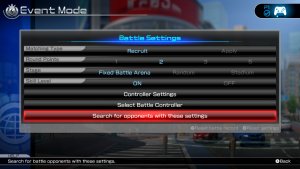 |
|
Technical Instructions The first method is one over a standard wired network. Essentially, the two Nintendo Switch consoles are connected to a network and will communicate through the network. This can create some issues if there are other devices on the network sapping bandwidth and causing collisions. Hardware Required Setup The first method is one over a standard connection between two Nintendo Switch consoles without use of a Router Hardware Required Setup | |
